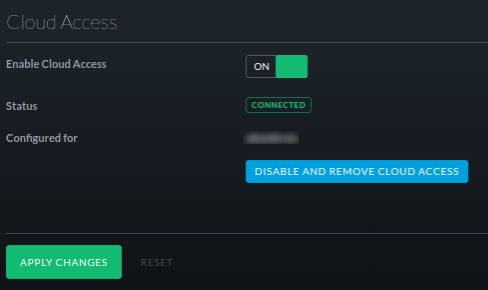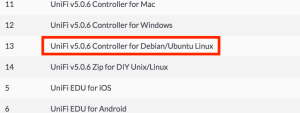I recently returned from a trip to El Salvador with my Church to do some mission work. The last time I was there I relied on wireless calling, and messaging protocols. Due to less than ideal infrastructure, the experience was not great. This trip I decided to take advantage of google’s Project Fi, mostly out of curiosity. The basic premise is you purchase a phone which they support, and the service is based on actual data usage. They use local providers in around 135 countries including the U.S.
Before I go further, I do need to be clear, I have been an iPhone user since 2009, this was my first android device, other than a brief period with a 7″ android tablet.
Device
I chose the cheapest device I could, the Nexus 5x. I liked the touch id being on the back of the phone. It was far more accurate than my iPhone touch id, and the positioning was much better for my use. The metal case was nice, and felt like a quality design.
The android operating system itself was interesting. I liked that the phone comes with a pretty clean android image, most of the applications that were installed were the native google apps as one would expect with android. The setup was pretty quick and painless.
Apps
The applications on android were a little disappointing when compared to my iPhone. While I could get most of the same applications as I had, they felt like cheap knockoffs. There were some basic functionality issues, and the look and feel was not quite the same as my iOS apps.
I was surprised however by the number of applications for testing wireless signal. For tools, it seems that android has done a much better job, or perhaps just has a more open policy on applications.
Calling & Data
The calling and data is where the phone really fell down. In the U.S., it seemed to send me to the lowest quality carrier wherever I was. The call quality was pretty low, although the data was pretty reasonable from a performance and latency perspective. The biggest issue was when I was in airplane mode while flying. Picking up a cell signal took several restarts and 5-10 min of waiting for the system to pickup. It was highly frustrating.
When I landed in El Salvador, it was even worse. Waiting on the system to pickup a local cell signal was painful. Unfortunately it seemed to continue as I traveled around the city of San Salvador. I would randomly lose signal, and the carriers were intermittent at best. When I was trying to make calls from Wifi it would often kick me over to cellular and charge me $.20/min.
As an apple user in almost every aspect, I am probably the worst person to review this project. If the sim would work with my iPhone, I would likely have been more forgiving of the lack of functionality on the calling side of things. The lack of cell & data quality was really the nail in the coffin though. I chose Project Fi to support international trips, and I have to say it was not a great experience. I will continue to use it during international travel with the hope it improves however, the fact that I can turn it on and off, and port my google voice number back and forth is the one true saving grace. I would not recommend it as a replacement phone, but it is not a terrible secondary phone for traveling to foreign countries.
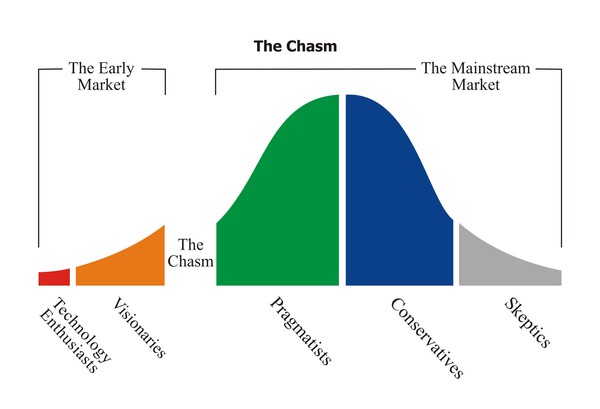
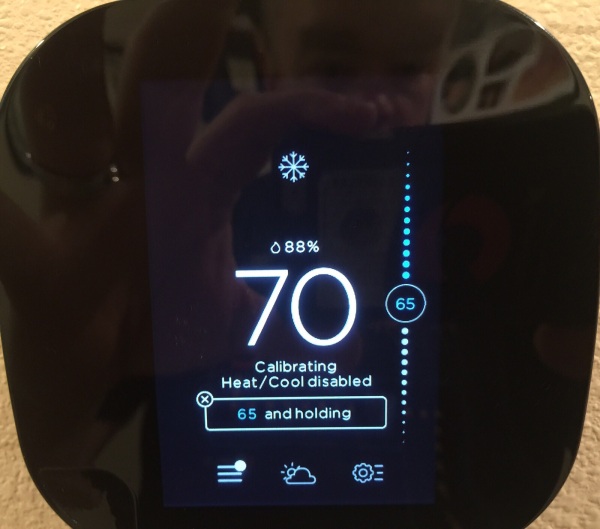
 When I went to setup the switch, just prior to homekit, I couldn’t figure out why it was so spotty when I joined it to the isolated
When I went to setup the switch, just prior to homekit, I couldn’t figure out why it was so spotty when I joined it to the isolated