“Oh you work in the tech field? Can you fix my wireless?” We all get this request, it is why I have started pushing friends and family toward chromebooks and iPhones. They seem to be the easiest to troubleshoot when things don’t work as expected. Wireless on the other hand has always been a challenge, trying to help someone remotely, to explain why their wireless doesn’t work. With home networks now relied upon for home automation, home media, security systems, and normal web browsing, a $50-$100 wifi router is not likely to cut it any longer.
Recently I decided to put in wireless for my mother, who has never had internet access, and lives 2 hours away. We wanted to get her an iPhone, but wanted to make sure the experience was optimal. I did significant research on how to control the system remotely, and even debated trying to teach my mother how to manage the system. For our home, I had already installed the Ubiquity Unifi System, so after some research I opted for the same system for the remote site.
The setup was pretty simple. I opted for the Unifi Secure Gateway for the firewall, I need to write an update on why I made that decision later, and the UAP-AC-LR for the access point. I chose the Long Range model because I was more concerned with coverage than performance, and because the only use case was internet access, no network storage or local media servers. I used the Raspberry Pi 3 unifi controller from my previous post, but I opted for a local controller, rather than running both from the one controller, although it is possible based on this support KB. My concern was if there was an issue when I was not home with the controller, I didn’t want to lose access to both systems. For the price, it seemed prudent to separate them.
Making changes to the system was exceptionally simple since Ubiquiti gave us the cloud controller. I simply enabled cloud access on my existing system, and the new one, and voila, I have remote access to the controller with no VPN and no port forwarding.
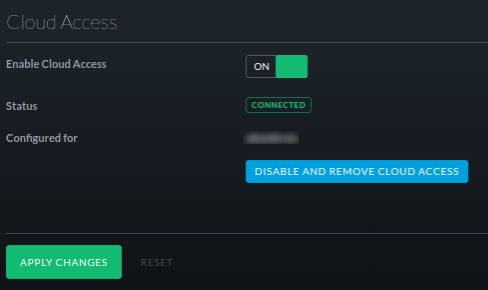
To manage the system I go to the cloud management site, http://unifi.ubnt.com and login. I am able to access both controllers independently, make any changes, and push those to the firewall or the access points.

I even went so far as to install a TP-Link Smart Plug so I can remotely reboot the controller if it becomes non-responsive. This became necessary after I made a change that caused an issue with the controller and required my son who lives nearby going over to reboot the controller for me.
As I tend to support family and friends wireless, it occurred to me this has a number of potential use cases. For several years I have supported the wireless internet at our Church, which usually leads to me driving 30-60 min each way when there is an issue, thankfully not often. I am also working on some projects for an orphanage we support in El Salvador, one of which is wireless. As I continue to build out my home and extended family wireless, I am seeing further uses for this type of a system. Simplifying the management, and making it remotely accessible will make my life easier, but also change the way others use technology.
Wireless internet is changing the way we interact, my mother is on Facebook finally seeing more pictures of the grandchildren than ever, her brother is watching old television shows and old car races he remembers from his child hood. Young girls in an orphanage in El Salvador are getting a better quality education, and going on to improve their country with their own knowledge, not foreign aid. Providing a remotely managed wireless system helps create more opportunities to learn and share, changing the way we communicate and takes much of the burden off those of us who support multiple family members and friends.