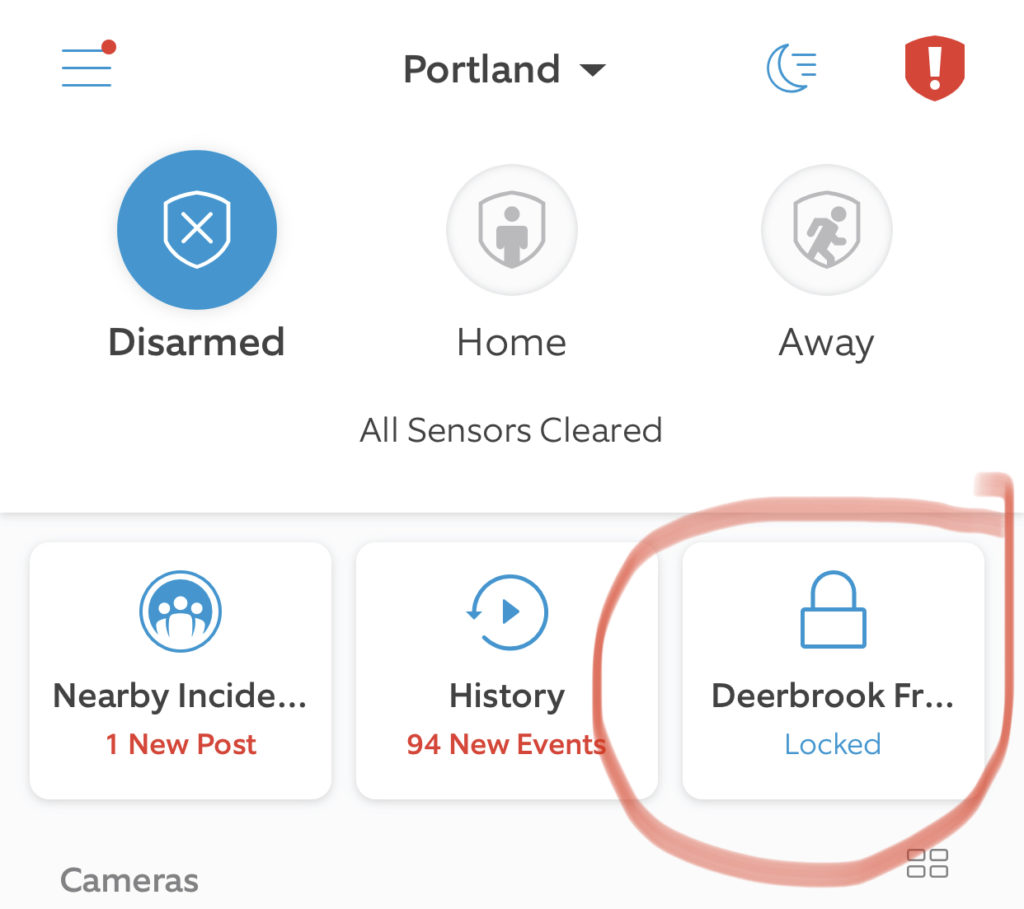Solid Home wireless networks have become expected. We don’t think about them, we don’t want to invest much in them, but we want them to always work. For something so critical, it is logical for many users to implement a more Enterprise wireless system at home to support home automation and the myriad of new technologies that demand more and better wireless performance.
Why is home wireless so important?
My first home wireless access point was a Linksys running 802.11b, much slower than what we run today with significantly less range. I had one laptop which connected to it, which was great for our small apartment. We now live in a much larger house and use smart televisions and devices for streaming Netflix, Sling tv, and Plex to provide our entertainment. There are 2-3 devices between phones, tablets, and laptops, per person, not including our home media server, wireless thermostat, wireless cameras, and others. There are over 30 devices running off our home network at any given time, often with multiple HD video streams running simultaneously.
While we may be the extreme, it is also indicative of the direction that many home users are going. Recently a friend of my wife asked my sons and I to help setup her new smart tv. When I arrived, she had two wireless routers, one from Comcast, and a Linksys router, and too my surprise, both were broadcasting different SSID’s. I worked on the routers for a while, but eventually gave up and just left everything as it was because I wasn’t sure what the implications of changing it would be.
What should you look for in home wireless?
With many internet providers integrating wireless in their routers, often the installer from the provider will setup the basic wireless service. This is great for getting the user going, but this introduces some significant issues. First the wireless routers are often used equipment, whatever the technician happens to have in their van. For many of these providers they also use these wireless routers to provide a public hotspot for their other customers. This is done using a separate network, but is still a potential security risk. Finally the features on these routers are fairly limited. Updating the firmware often requires the providers tech support, not my idea of a good time.
For all home wireless users, purchasing a wireless router is at least a very good idea. Types of routers depend widely on the size of the home, and the types of devices used. At a minimum, at this point, 802.11ac routers should be selected with features like a guest network being a standard feature. Most modern wireless routers come with several gigabit ports on the back as well which is nice for devices which may not have a wireless connection. Finally range is critical to look at. With the rise of “Mesh” routers, basically the concept that you can drop in several routers throughout the house and they connect to each other wirelessly to extend the wireless network, it is important to remember that this is going to significantly slow the performance of your wireless network.
How do you set it up?
From a performance perspective it is important to consider how fast your home internet connection is, and what you are using the home network for. Having fast wireless is critical for me, due to the number of devices connecting out to the internet, but also because we stream movies and tv shows we own from a central media server, or the internet. A majority of the content is internal to the home network so we have an incredibly robust wireless system. I also have chosen to purchase my cable modem to ensure that we have a good quality connection outside. We have a fairly advanced network with different wireless for the children, a separate guest network, and even a separate network for devices such as cameras and the thermostat. This ensures that if there is a problem with a device I have less control over, I can isolate the problem.
Unless you are someone who fully understands how to configure some of the more advanced settings, it is often wise to find someone to help. While it is tempting to go it alone, this is a risky proposition when you consider how much of our life is online. Offering a friend working in IT, or your local IT guy some cash, or other bribes is always a good way to get some help, or looking at services offered by Geek Squad at Best Buy or other similar companies is often wise. It is always good to remember you get what you pay for, and you wouldn’t do surgery on yourself. It is also wise to seek advice from these type of people on what to purchase. While $200 or more for a wireless access router may seem like a lot, it is important to remember that wireless internet is an essential part of our daily lives.
As more devices connect to our networks, and we continue to expect more from these systems, better devices, with more complex configurations are required to keep up. While most people can read the instructions and get the basic out of the box configuration to work, a more advanced and full feature set is likely available. Getting assistance, and learning about how wireless can help simplify your life and provide more opportunities for home automation can be a critical for the home user just as much as the business user.